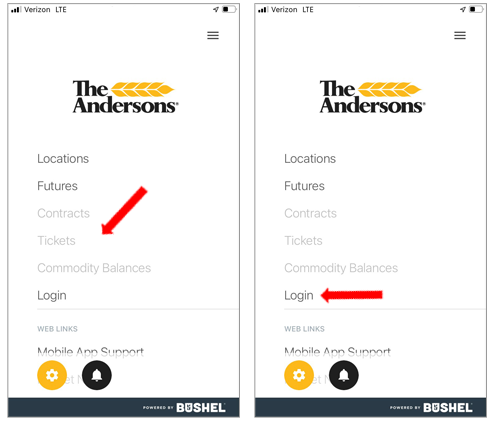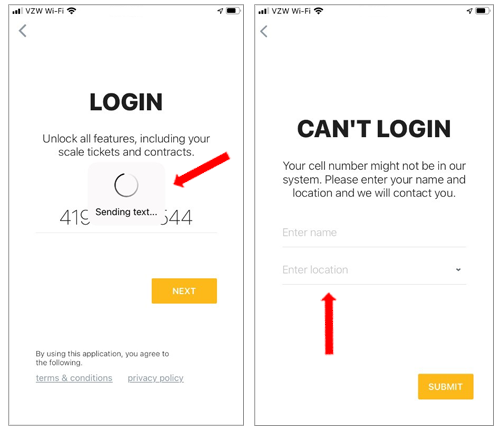HOW TO LOGIN
Please note: The Andersons AgConnect Mobile App is for our customers who work with our locations in Idaho, Colorado, Louisiana, and New York. Any login attempts outside of these regions may yield a CAN'T LOGIN result.
Return to the Main App Page
When the app is downloaded on your mobile device, you will be prompted to enter your cell phone number.
If your cell phone number is connected to an account in The Andersons customer system, you will receive a text with a verification code.
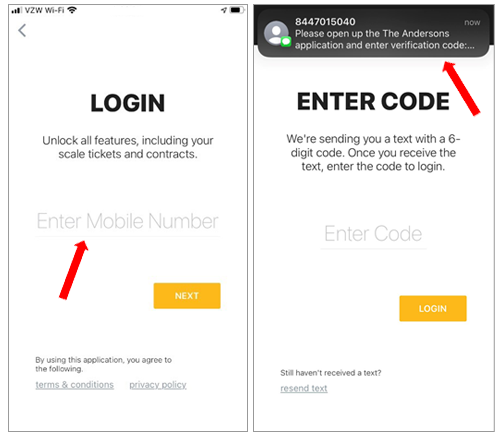
Please enter the verification code and click the LOGIN button. Within minutes you will see any Contract, Ticket and Commodity Balance information associated with your account. Locations and Futures will also be available.
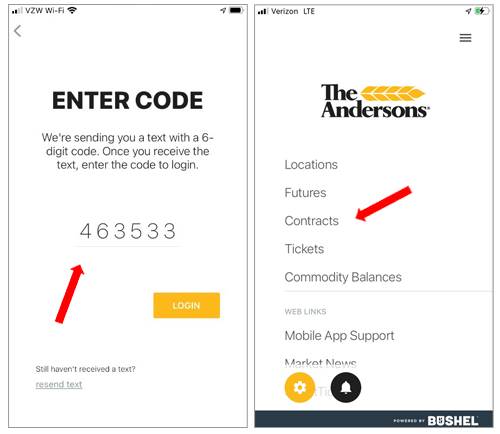
Please also enter The Andersons location you deliver grain. If your location is not listed, please leave it blank.
Once you click the SUBMIT button, you will receive a “Success” message with a note that someone from The Andersons team will be in contact. The Andersons app support team assists failed logins Monday through Friday, 9am – 4pm ET. Please allow time for our team to respond.
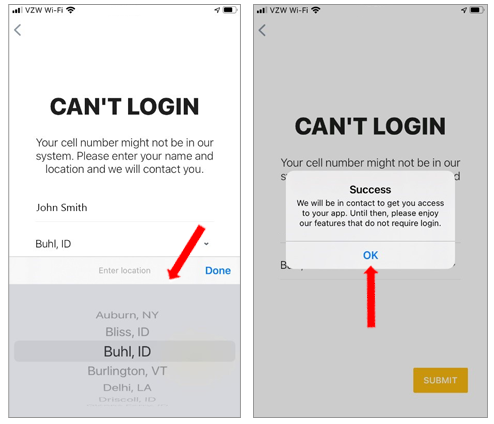
You will still be able to use the Locations and Futures sections of the app, but Contracts, Tickets and Commodity Balances will be faded and cannot be accessed.
Once The Andersons app support team contacts you with information that your cell phone number has been added to your account, please click the Login button on the app and repeat the process of entering your cell phone information.