GRAINweb® Customer Portal
GRAINweb is an online portal built specifically for customers of The Andersons so they may view their grain-related account information. View the current status of your:
- Contracts
- Open orders
- Pricings
- Delayed Price
- Delivery tickets
*Contract and ticket information is updated hourly.
NEW for GRAINweb: Contract Acknowledgement
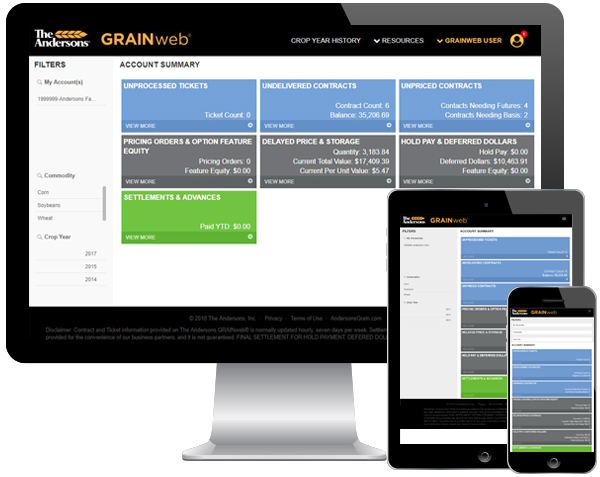
GRAINweb Help
- How do I sign up for GRAINweb?
- Customer Account Views
- What should I do if I’m asked to refresh the page?
- What is this data?
- How do I export and print my data?
- How do I print my ticket list?
- How do I update my account settings?
- Need help?
How do I sign up for GRAINweb?
Don’t have a GRAINweb account? Click here to sign up. After you complete the account setup page, you will be notified that we have sent you a verification email to your email inbox. Go to your email inbox, open that verification email and click the link inside. This link will take you to a second form where you’ll finish entering some additional account information. Once you click submit, you will have access to your customer data within one business day. If you subscribed to cash bid, futures texts, or emails, you should start receiving those within 48 hours.
Already have a GRAINweb account? Log in and click on the gear icon in the upper right-hand corner of the screen to access your account settings. On the account settings page, navigate down to Subscriptions and select each of the subscriptions you wish to receive, then click Submit. You will start receiving your subscriptions within 48 hours.
Due to system limitations, we are temporarily unable to provide GRAINweb to customers in the states of Idaho, Louisiana, New York, Kentucky and Texas. Please contact your account representative for more details.
Customer Account Views
What information can I find on the homepage?
The boxes in the center of the screen show your account summary and items that may require action, for example, contract pricing or delivery. The summary is based on what you selected in the filter along the left side. The blue boxes show tickets and contracts that need pricing or delivery action. The gray boxes show dollar amounts that have not been paid and the green box contains settlements and ticket advances.
*Depending on your device’s resolution (screen size), you may not see all data available to you in the open view. To see all data, you may export it as an excel file. To export all data in the open view, click the grey icon near the top-right corner showing a down arrow.
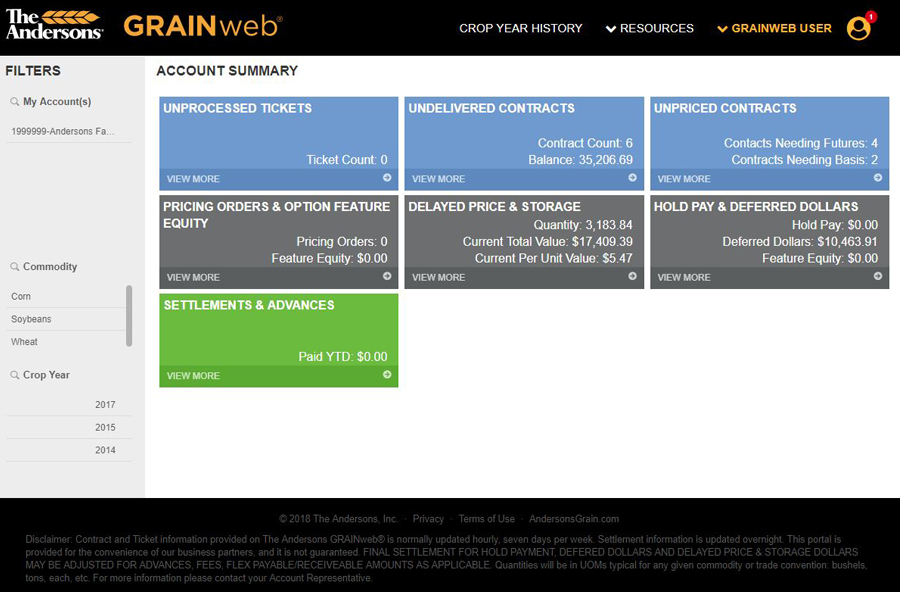
Can I view my Crop Year History?
To view your Crop Year History, click on the link at the top of the page. The Crop Year view will show your account information filtered by crop-year dates. For corn and soybeans, we define the crop year as activity that has a date between September 1 and August 31 the following year. This is consistent with the USDA. For wheat and oats, we define the crop year as activity with a date starting June 1 through May 31 the following year.
To change the Crop Year you want to view, select it from the drop-down box at the upper-left of the view. We provide some information for prior years, but if you need detail information for more than two years ago you will need to call your Account Representative.
*Depending on your device’s resolution (screen size), you may not see all data available to you in the Crop Year view. To see all data, you may export it as an excel file.
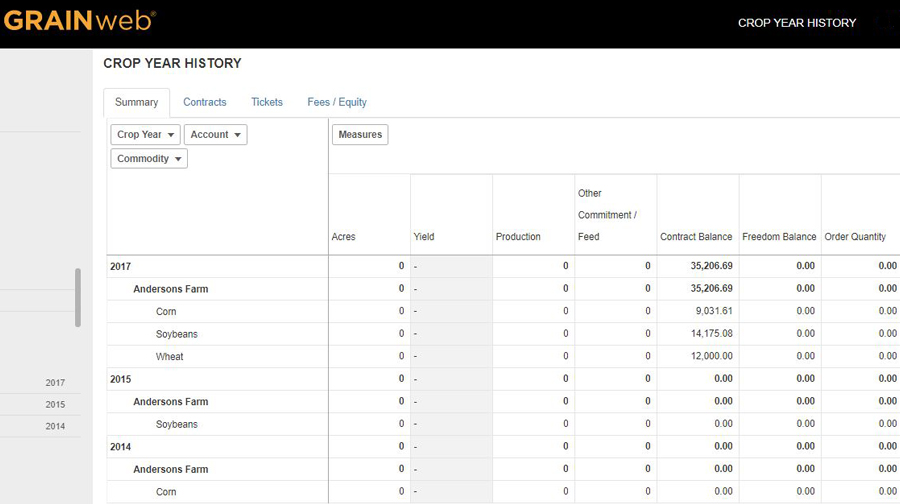
Am I able to see today’s deliveries?
Your daily deliveries will show up in the unprocessed ticket section. These tickets have been generated by our automated scale system, AndeWeigh, but have not been processed and applied in our accounting systems. Tickets are updated hourly from approximately 6:30 to 10:00pm EST.
How can I see previous Settlements and Advances?
Click on the green Settlement & Advances block on the homescreen. This screen displays a detailed list of Settlements and Advances with the current year displayed by default. The Document Type column denotes a Settlement with the letter “S” and an Advance with the letter “A.” From here you can adjust the filter to view payments by year or commodity.
When reviewing the total Settlement Payment Amount at the top, be sure to check the amounts for duplicates. In the event that the Settlement and Advance took place the same day, the total may reflect a duplicate amount. Be sure to deduct Advances from the total to ensure an accurate total.
What should I do if I’m asked to refresh the page?
Site performance is important and we want to ensure that data loads quickly for all users visiting GRAINweb. Instead of the site constantly refreshing your account information, you will get a message asking if you would like to refresh the page. This will happen the page has been idle for a period of time – either you have left the page and returned again or have not navigated through the site in a while. When you see this message, click OK to go back to your account – you will not need to login again.
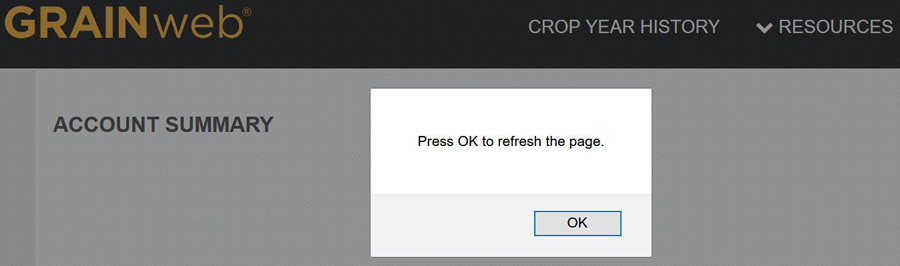
What is this data?
Want to know what those columns of data mean? When logged into GRAINweb®, click on the gray question mark icon ![]() and a window will pop up listing all columns of data available for that particular view, including the column definitions.
and a window will pop up listing all columns of data available for that particular view, including the column definitions.
How do I export and print my data?
To view all the data available for the current view, click the Export Records link near the upper left-hand corner of the screen to download an excel file to your computer. You can then print your file from Excel.
How do I print my ticket list?
To access your complete ticket list, click on Crop Year History at the top of the page. Select the commodity and crop year from the filter drop-down and click on the green checkmark  . Select the Ticket tab and click the Export Records link near the upper left-hand corner of the screen to download an excel file to your computer. You can then print your file from Excel.
. Select the Ticket tab and click the Export Records link near the upper left-hand corner of the screen to download an excel file to your computer. You can then print your file from Excel.
How do I update my account settings?
To access your account settings, click on your name near the upper right-hand corner of the screen You may change your contact information as well as your text/ email subscriptions on the Account Manager page.
Need Help?
If you’re a grain customer, please contact your account representative. For assistance logging into GRAINweb, please contact our support team at 419-891-5851, Monday through Friday from 9:00 AM to 4:00 PM EST.